Feeding Google Contacts
INTO Your AgentLocator CRM
In this article you'll learn how to use Zapier to feed Contacts that you add into Google to automatically create a Lead in you AgentLocator CRM.
Video Tutorial:
Step 1: Log into https://zapier.com/ and Click on "Make a Zap"
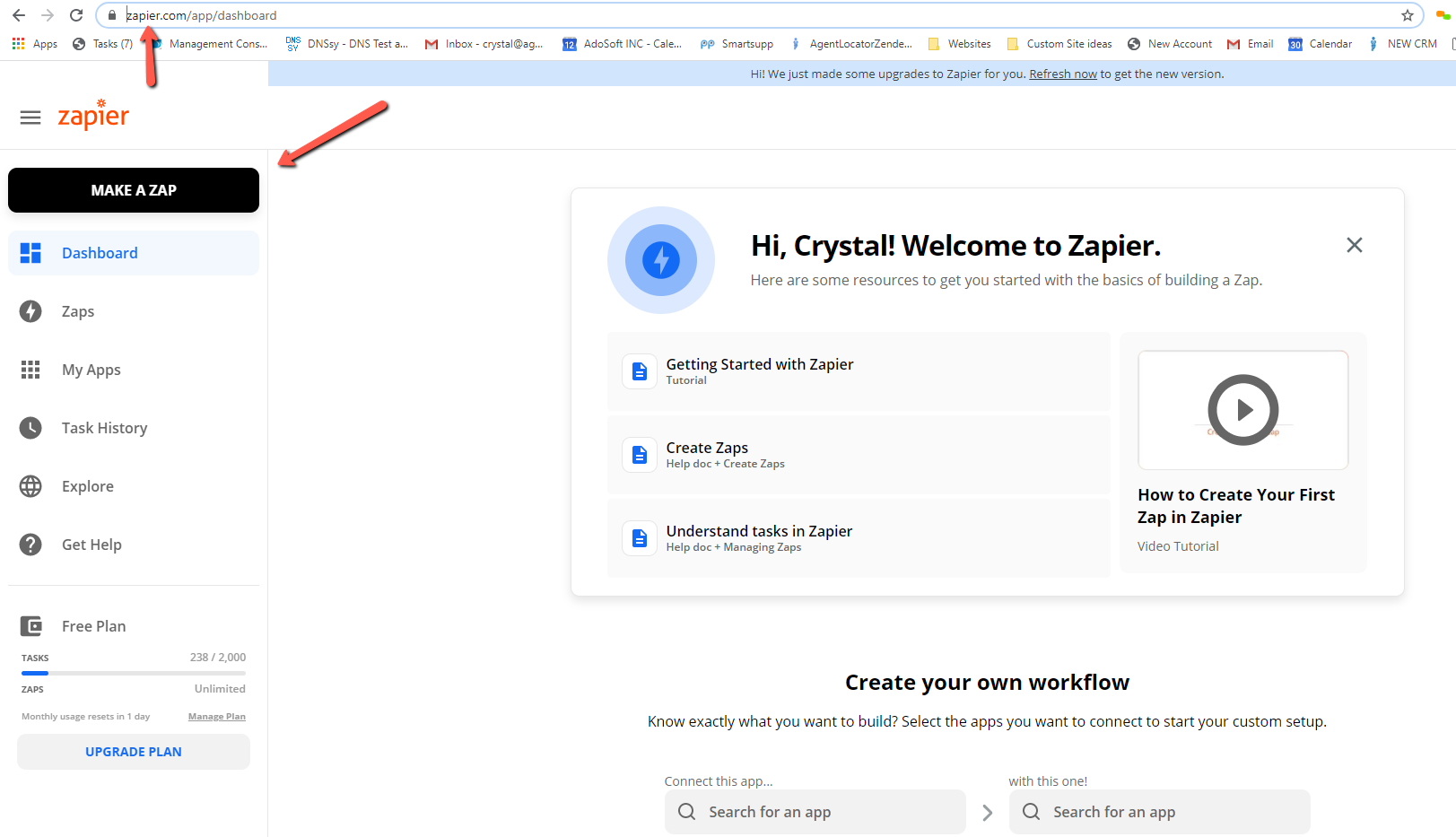
2. Search / Select "Google Contacts" (Image A), then Click your "Event" which is "New or Updated Contact" (Image B) then Click CONTINUE
Image A
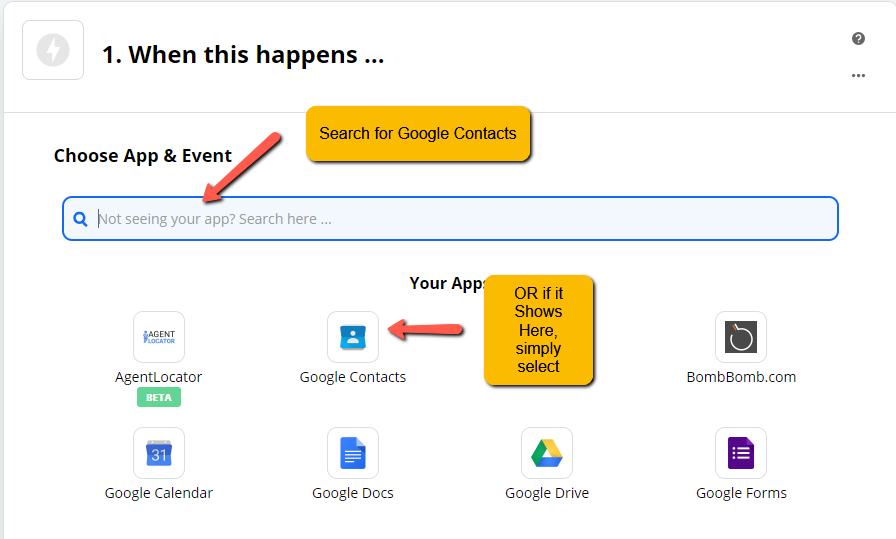
Image B
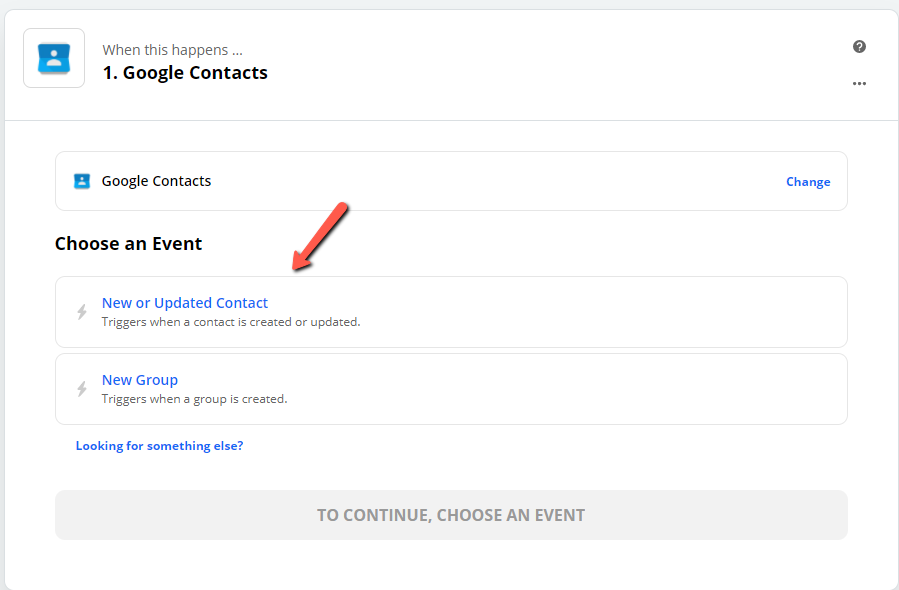
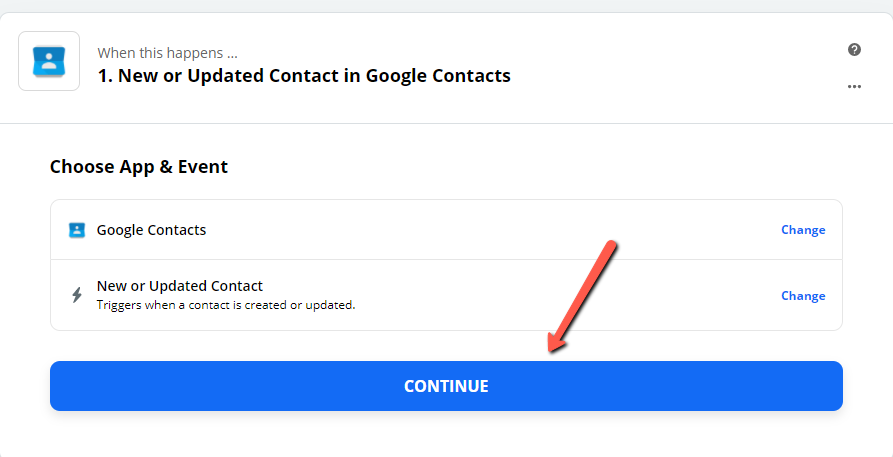
3. Select or Create the Google Account you wish to Connect, then click "CONTINUE":
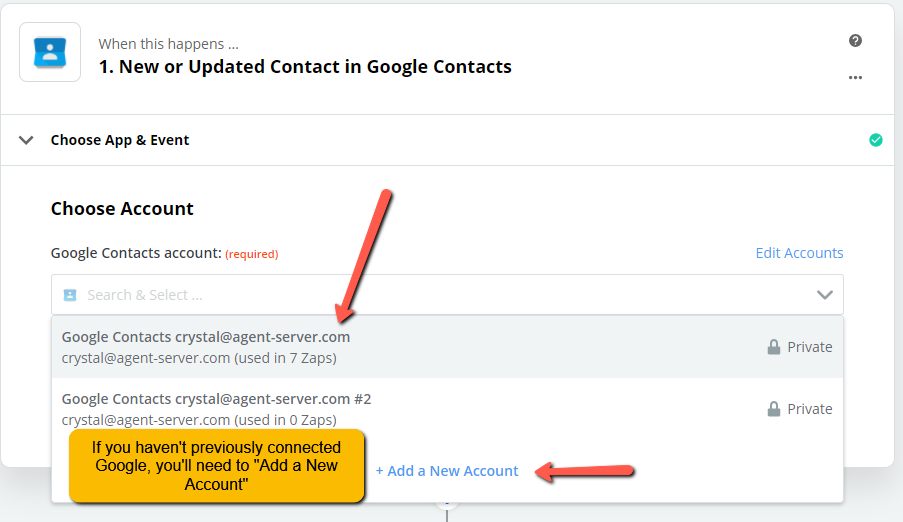
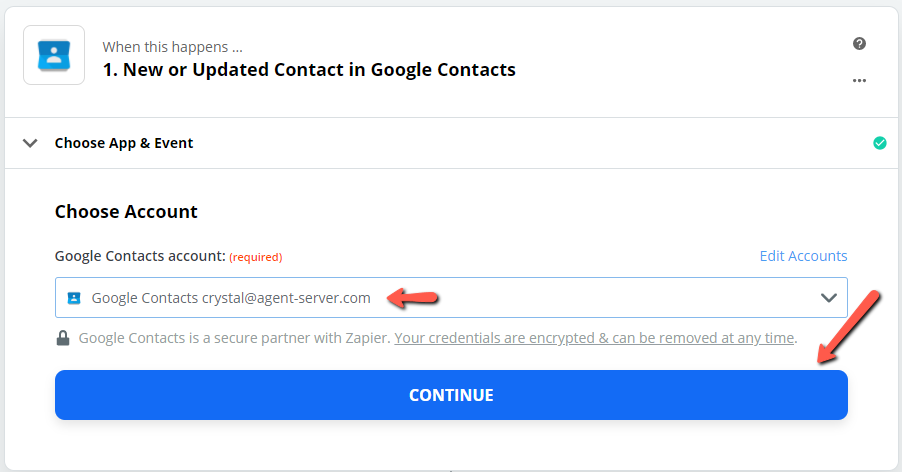
4. Test the Trigger (Image A) and Click Continue (Image B)
Image A:
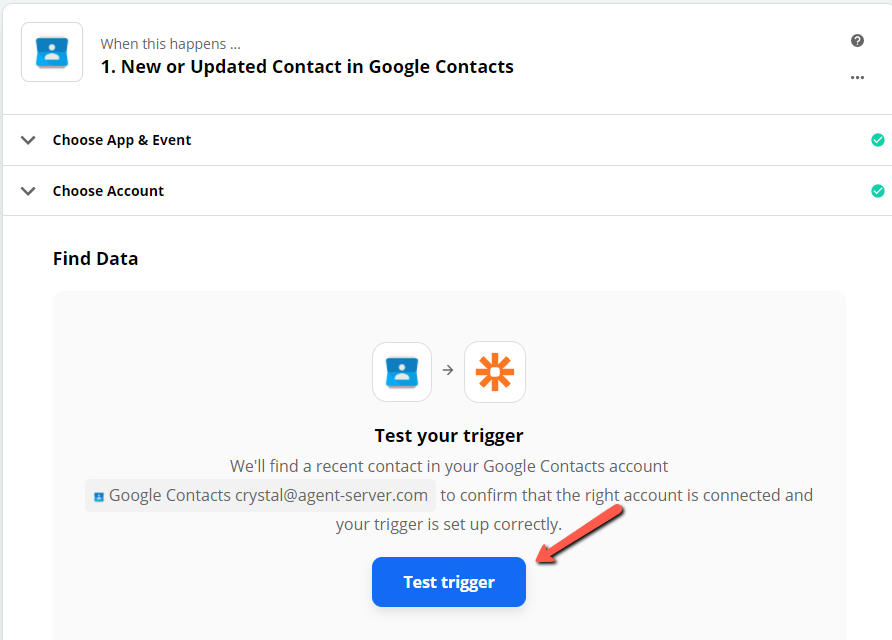
Image B:
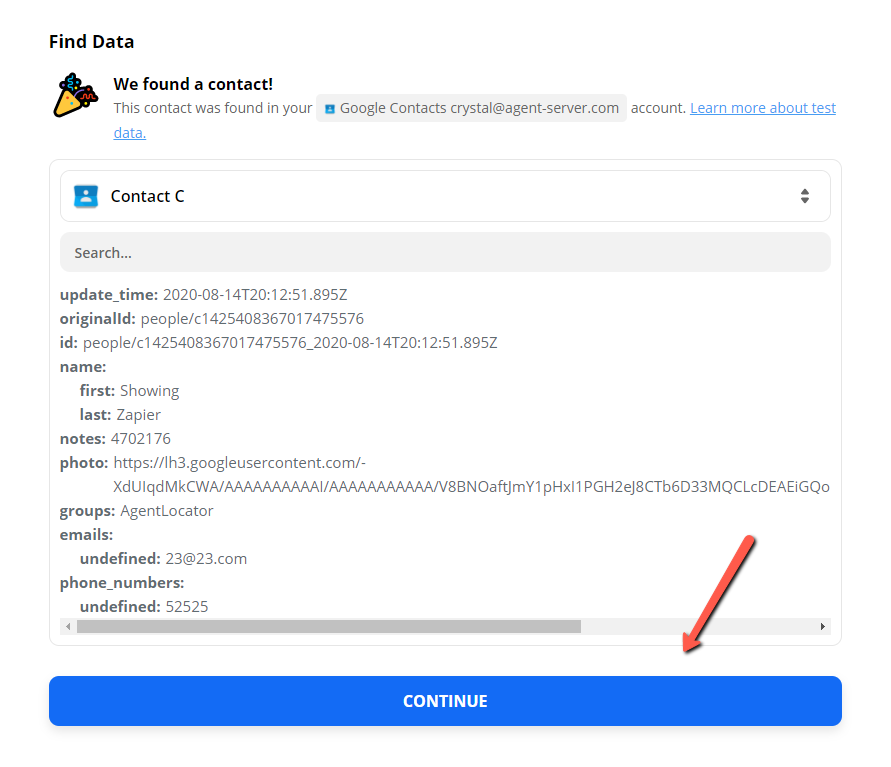
Now that you've identified where the information is COMING FROM, you now need to tell Zapier where to send that info TO
1. Choose the App you wish to send the contact information to (AgentLocator) (Image A), then you're going to choose the "event" which is "Create New Lead" (Image B), then Click Continue:
Image A:
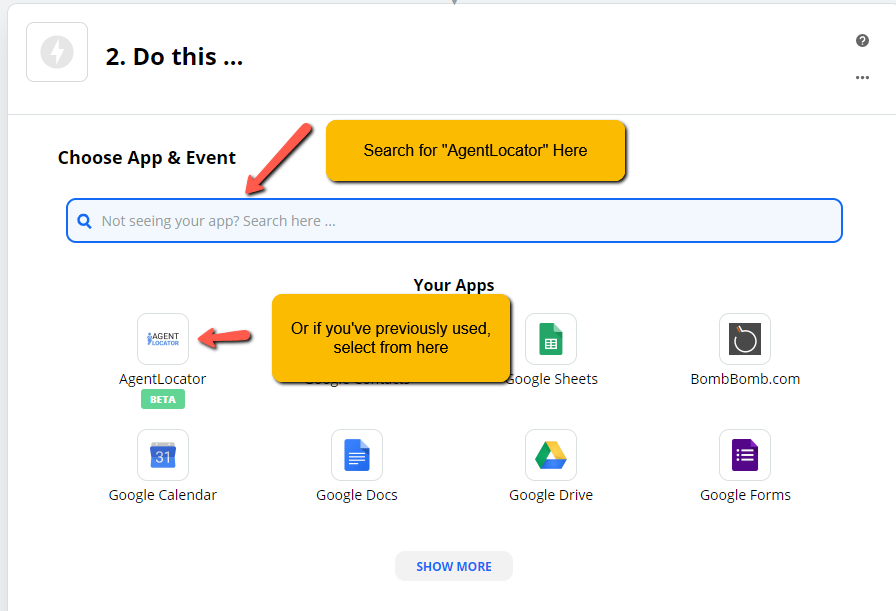
Image B:
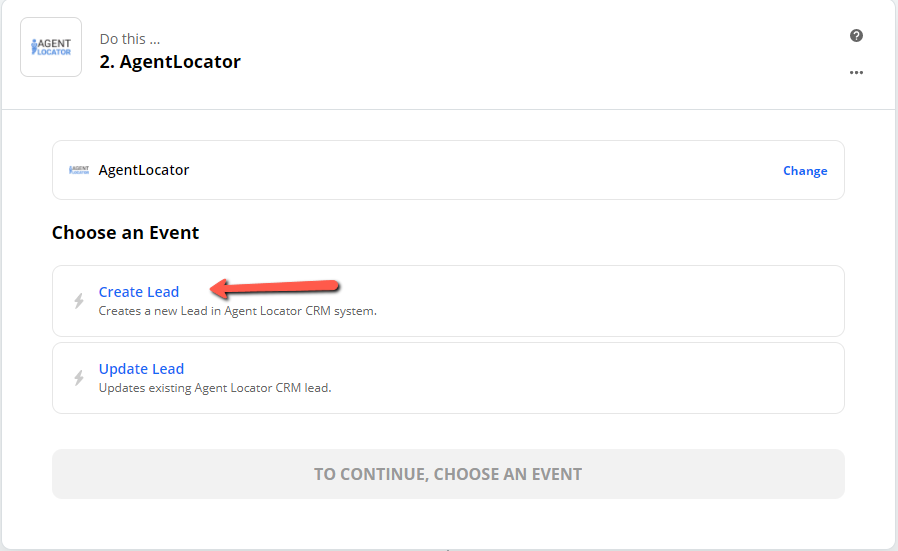
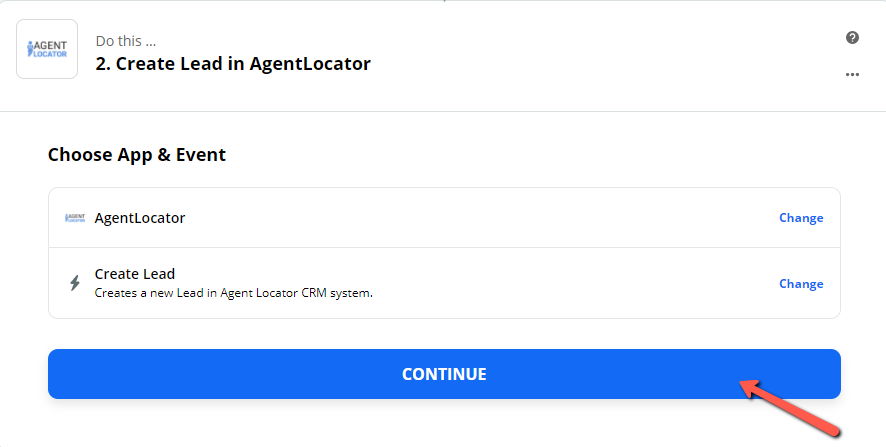
2. Select the AgentLocator CRM account that you wish to feed leads into (Image A), if you haven't previously connected with your CRM, you will need to "Add a New Account" (Image B & C), then Continue
Image A:
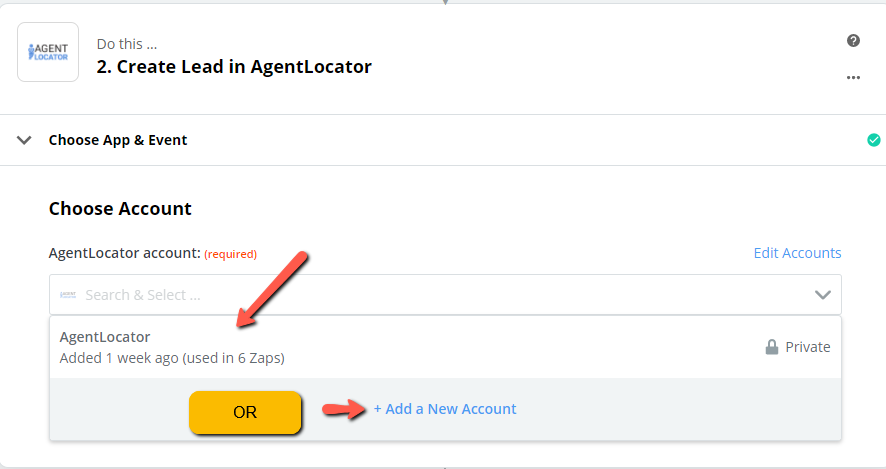
OR Image B: If Adding New, You will need to add an API Key... The API can be found within the "Company Administration" Section of Your CRM
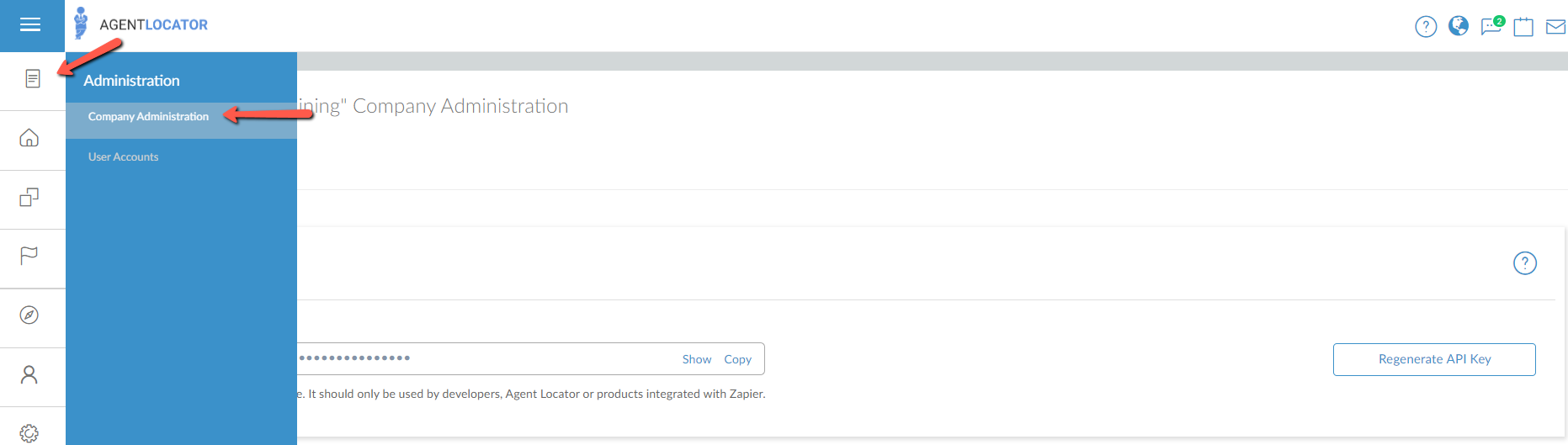
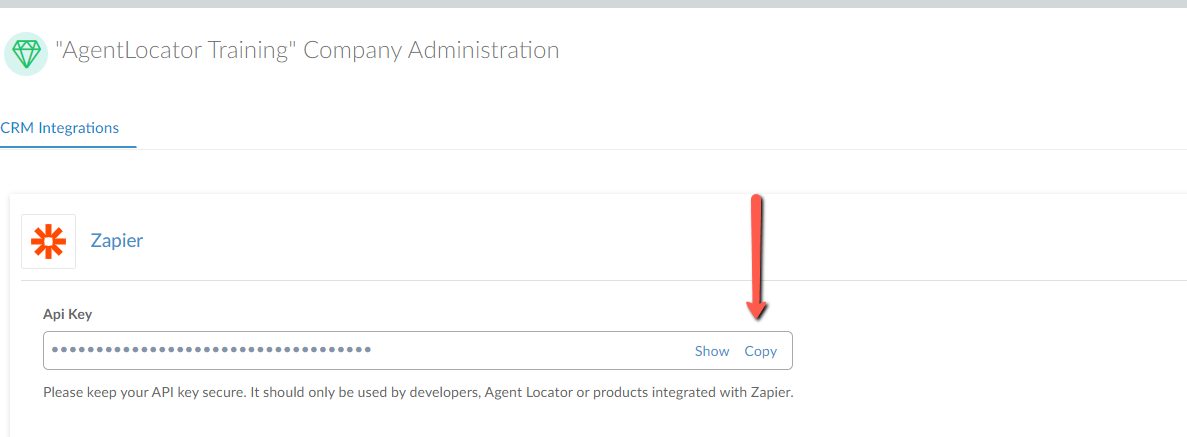
Image C: Add API Key into Zapier
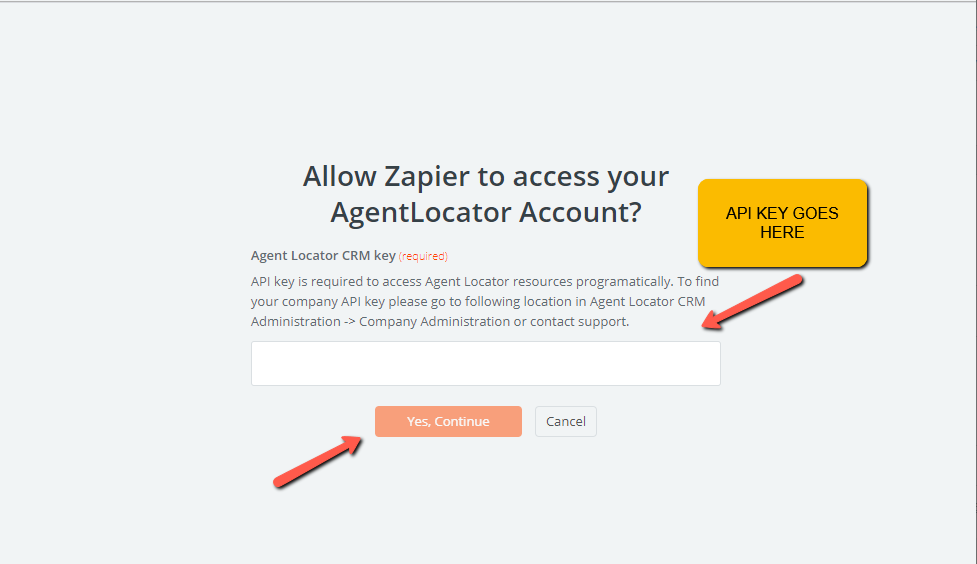
3. You're now going to Map out the Fields ie what field in Google = what field in the AgentLocator CRM... Once Mapping is complete, Click Continue
Here's a short tutorial on mapping: https://youtu.be/0kLzFjkNykY
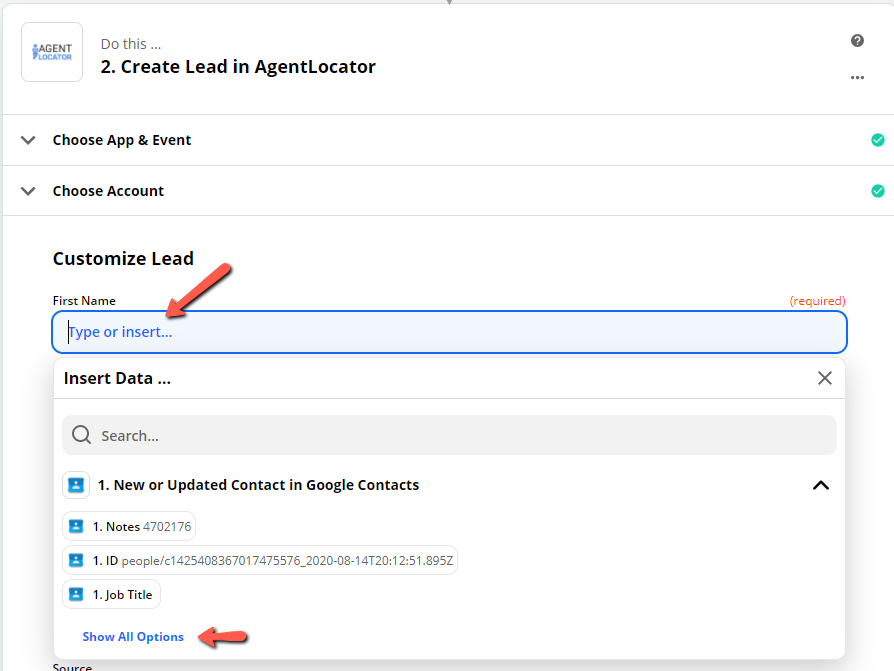
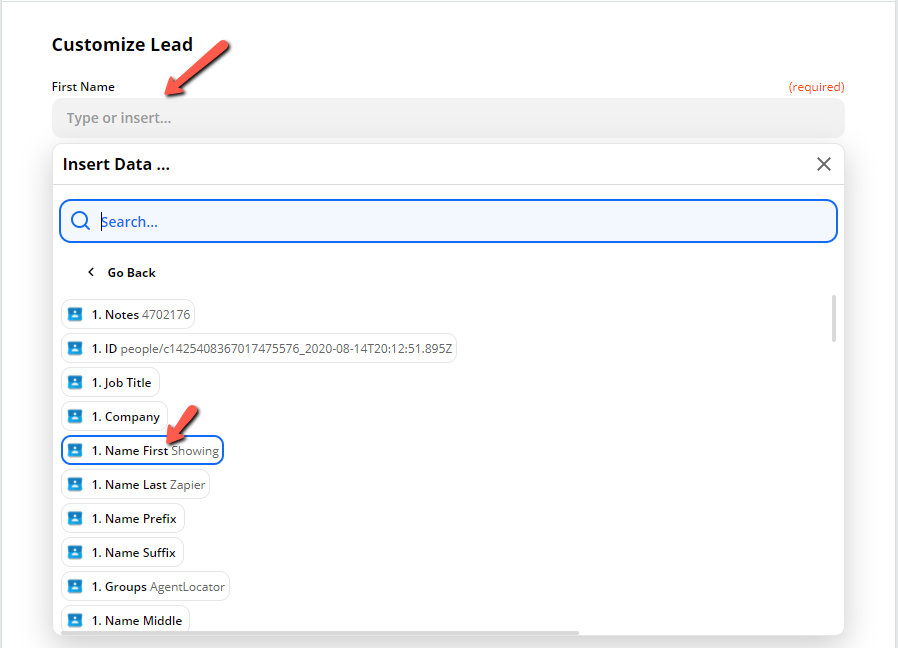
4. Test & Continue, then Turn on Zap!
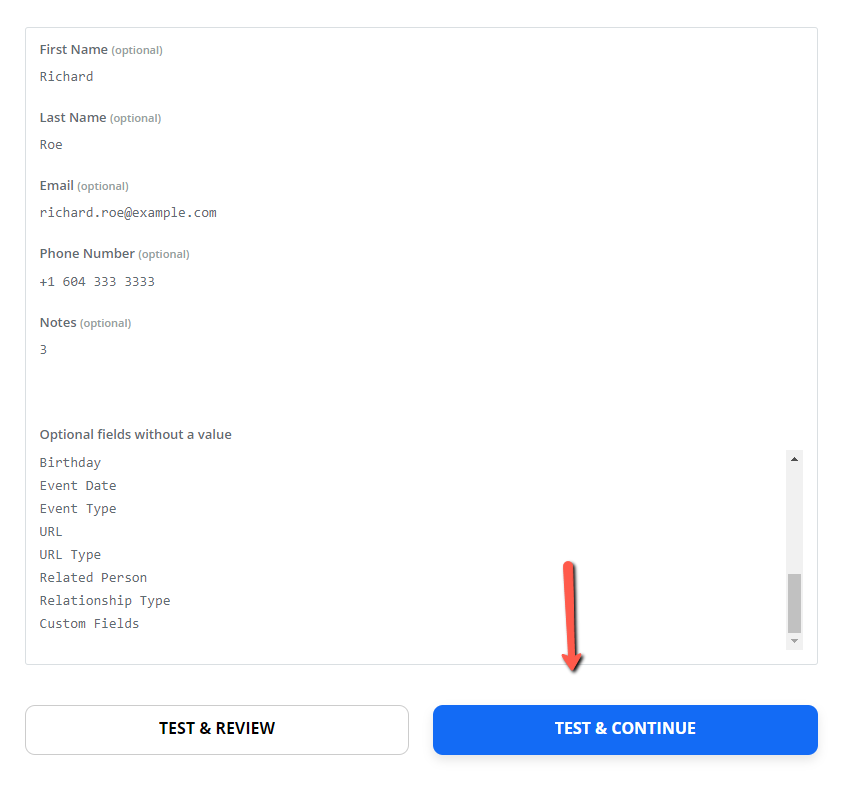
You're All Done!
Now Simply Turn Your Zap On & Make Sure to Give it a Name for Future Reference
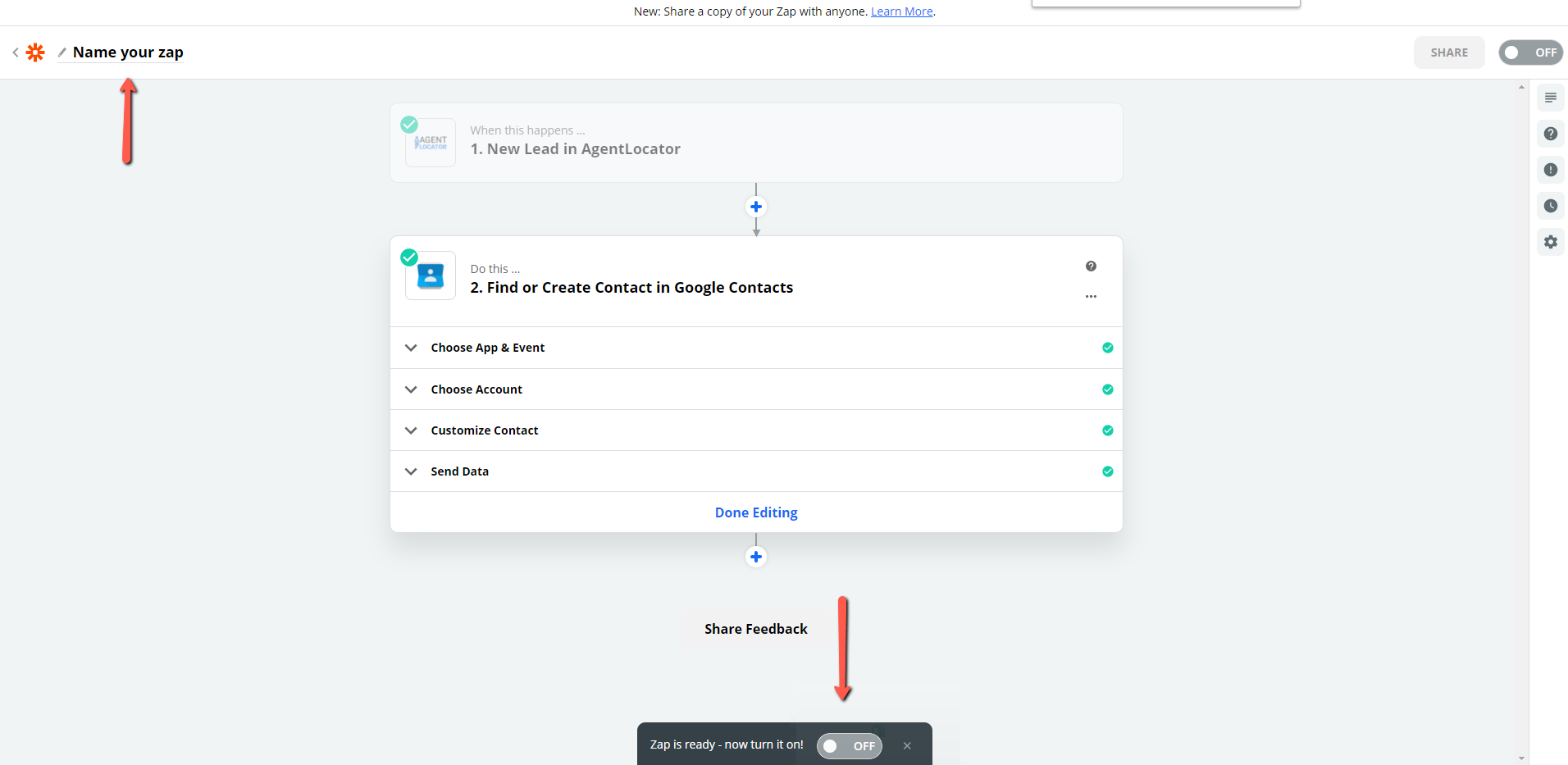
Comments